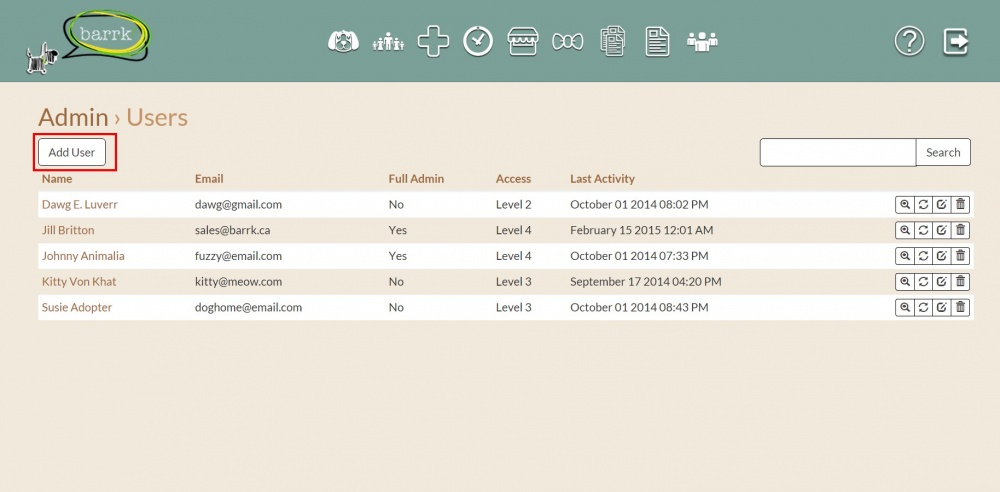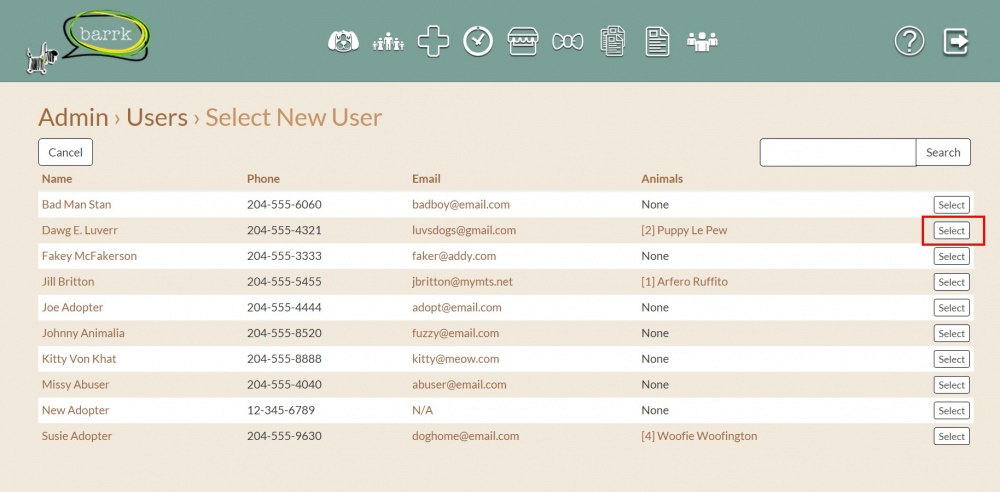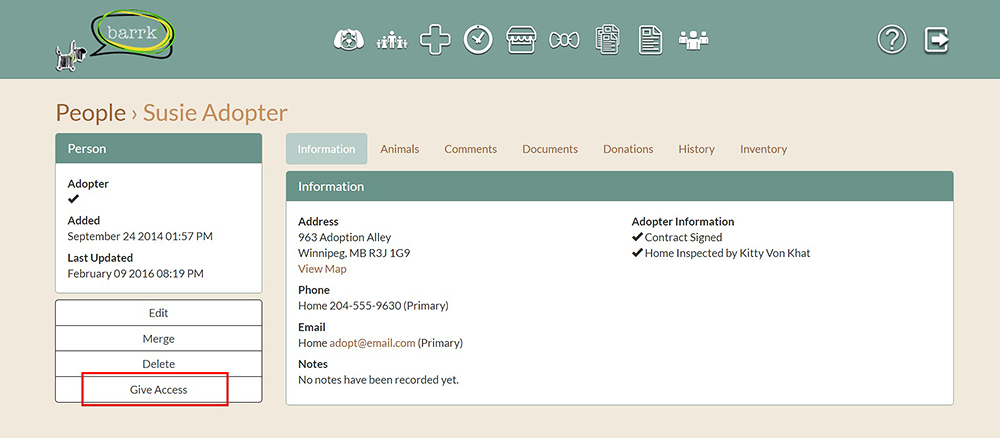User Management: Add Users
|
Adding and editing the users for your BARRK profile is easy! With a few clicks of your mouse, you can have your organization's administration (user) records updated and your volunteers ready to go! |
|
|
|
|
Once a person has been added and their information saved, you can easily add them to your administration.
You can do this in 2 ways:
METHOD 1: ADMIN CATEGORY
- Go to the ADMIN category.
- Click on the "User Management" button. A list of the existing users of your organization will appear.
- Click on "Add User."
- Click on the "Select" button at the right-hand side of the person's row. A new screen will appear with privilege options.
- Assign the user a password and set the access level.
- Click "save."
|
|
METHOD 2: PEOPLE CATEGORY
- In the PEOPLE
 category, click on the person's name in which you would like to assign administrator rights.
category, click on the person's name in which you would like to assign administrator rights. - Click on "Give Access" button. A new screen will appear with privilege options.
- Assign the user a password and set the access level.
- Click "save."
|
|