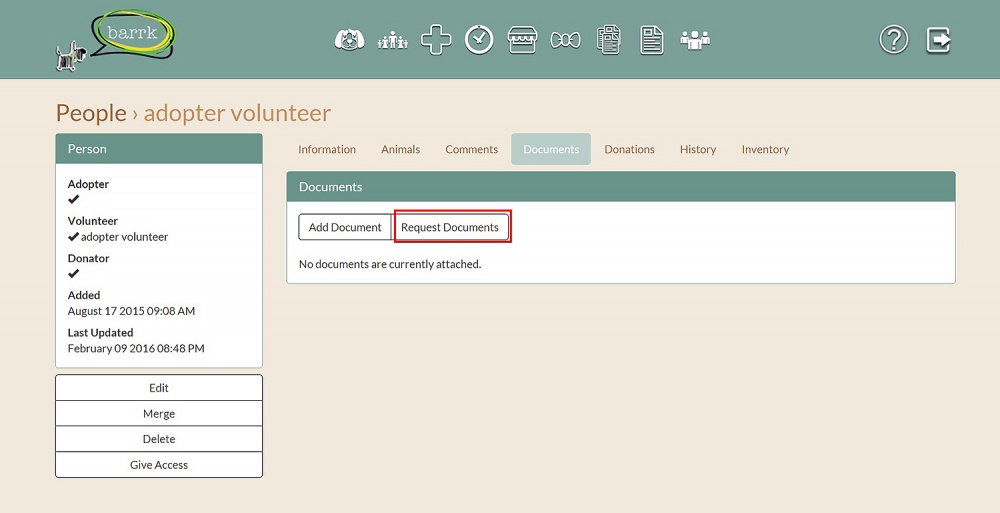Upload Documents for a Person
From BARRK Wiki
|
Uploading a document for person is easy with BARRK! These may include contracts, receipts, and other records. |
To upload a document, open the PEOPLE category from the Main menu - or - by using the People icon ![]() on the top of your screen.
on the top of your screen.
ADD A DOCUMENT
- Click on person's name.
- Select the "Documents" of the details box, and then click the “Add Document” button.
- Enter the name of the document.
- Set the access level.
- Click "Choose File" and select the file from your computer.
- Enter the type of document (receipt, contract, etc) in the category.
- Description of the document and notes if required.
- Click "Save."
REQUEST A DOCUMENT
- Click on person's name.
- Select the "Documents" of the details box, and then click the “Request Documents” button.
- Enter in the name of the document and set the access level. (Repeat if more documents)
- Click "Save."
When the document is available to upload, return to the person's page and select the "Documents" tab on the details box.
- Click the "Upload" button on the requested document's row, and select the file from your computer.
- Enter the type of document (receipt, contract, etc) in the category.
- Description of the document and notes if required.
- Click "Save."
|
|